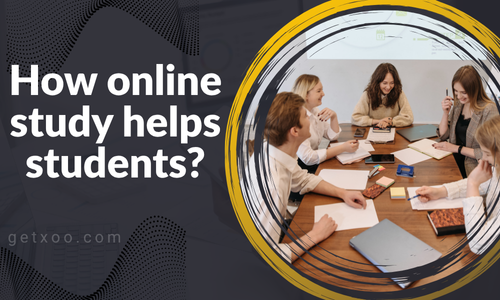When schools or colleges create a student portal, they make it easier for students to access important information in one place. Students can check their grades, assignments, timetables, and notices online through a student portal. Additionally, it enables teachers to quickly share study materials and updates. To create student portal, an institution needs a secure website or app where students can log in with their ID and password. It saves time, reduces paperwork, and improves communication between students and teachers. Students can stay organized and focused on their studies with a well-designed portal.
Contents
What exactly is a student portal?
A student portal is an online platform designed to help students manage their academic activities easily. It acts as a digital bridge between students and their educational institution. What exactly is a student portal? It is a secure website where students can log in using their unique ID and password to access all their academic details in one place.
Here are five main points that explain its importance and functions:
- Access to Academic Information – A student portal provides quick access to course materials, class schedules, grades, and assignments. Students can stay updated about their progress and performance without visiting the office.
- Online Registration and Payments – Students can register for new semesters, select courses, and even pay tuition fees online. This saves time and reduces paperwork.
- Communication Tool – The portal helps students communicate with teachers and administration. Announcements, exam schedules, and notices are shared directly through the portal, ensuring everyone stays informed.
- Resource Center – It often includes study materials, e-books, and past exam papers. Students can easily download resources anytime, making learning more flexible and convenient.
- Personalized Dashboard – Every student has a personalized dashboard that displays their attendance, grades, and important updates. It helps them stay organized and focused on their studies.
Create Student Portal in 5 Easy Steps
Now, there are a couple of approaches you can take with your student portal.
- The first is the hardcoded route, which is often long and involves coding the portal from scratch. It’s challenging and thus requires a team. It can get too costly.
- The most viable solution for most would be to leverage the existing learning management system (LMS) platforms.
For this tutorial, we will use the Masteriyo LMS plugin on WordPress. This combination will allow us to create a student portal in a quick and cost-efficient manner.
Step 1. Get a Domain and Hosting
To make your portal live, you need domain and hosting. The domain is the name or address to which your site will be accessed. Hosting is the server resource where your site is stored.
Most likely, your institution already has a website. In that case, you don’t need to get one separately. You can simply create a sub-domain to host the portal.
Hosting a student portal on a sub-domain is a widely used strategy. For example:
- Walden University hosts its myWalden Student Portal on my.walden.edu, a sub-domain of walden.edu.
- Grand Canyon University hosts its GCU Portal on gcuportal.gcu.edu, a sub-domain of gcu.edu.
- Western Governors University hosts its student portal on student- portal-mfe.edu, a sub-domain of wgu.edu
Step 2. Install WordPress
The next step is to install WordPress on your website.
Most hosting providers these days provide one-click WordPress installation on most packages. For additional assistance, you can consult their documentation or get in touch with their support team.
WordPress can also be installed using FTP and a File Manager. This is a more complex process, and we recommend consulting an expert.
Step 3: Install and Configure LMS Plugin
Now that you have an active WordPress installation, it’s time to install an LMS plugin.
As previously mentioned, Masteriyo LMS will serve as the foundation of the student portal.
Download Masteriyo from WordPress.org
You can download it for free from the WordPress.org plugin depository by following the given steps:
- Login into your WordPress dashboard.
- Go to Plugins >> Add a new Plugin.
- Search for “Masteriyo LMS” on the top search bar.
- Install and activate Masteriyo from the search result.
Masteriyo also has a Pro version if you want all its premium features. You can enjoy 50% off the first year if you purchase it from here.
It will give you access to the zip of the Masteriyo Pro plugin accompanied by a license. Install the zip file using the Upload Plugin option on the Add Plugins page.
Complete the Setup Wizard
Upon successful activation, you will be directed to the Setup Wizard. Or you can initiate it some other time from Masteriyo >> Tools >> Setup Wizard.
- General: Enable or disable student and instructor registrations based on your preference and other basic features.
- Course: Decide the layout of the course page. Manage how courses appear in the listing.
- Business Type: Unless you want to make money off the portal, select the Individual option
- Checkout: In case you want to offer premium resources, select the primary currency here.
- Sample Courses: Masteriyo provides three demo courses by default. You can publish or leave them on draft here.
Congratulations! You have successfully created a basic education portal for your students and instructors.
Step 4: Setup User Roles and Access
The next step is to add learners and students to your portals. You can do this in multiple ways.
If you have enabled the option from the setup wizard, users can register themselves from the portal itself. Students can register from the Account page. There is also a dedicated Instructor Registration page.
You will need a CSV (Comma Separated Values) file with details of all your users, including the following details:
ID: Think of it as a unique identifier serial number.
User Name: This can not be changed later.
Email: Users can use this email to log in instead of using their username.
Roles: This could be either masteriyo_instructor or masteriyo_student.
To add a new administrator, head over to the User section from your WordPress admin dashboard.
Select Add New User and add in the required details. Make sure to change the role from “Subscriber” (default) to “Administrator”.
Step 5: Add Courses and Content
Finally, it’s time to upload content to your student portal. Start by adding some courses, quizzes, and assignments.
Then, you can experiment with some more advanced features. We suggest using the following Masteriyo features for your student portal:
Gradebook: Create a custom grading system to evaluate and track the progress of students.
Certificate Builder: This lets you create certificates that are sent to learners upon completion of the course.
Live Stream: This lets instructors schedule live classes to interact with students.
Course Content Protection: Protects video lessons and other academic resources against unauthorized downloads.
Login Session Management: This lets users manage their active session over multiple devices